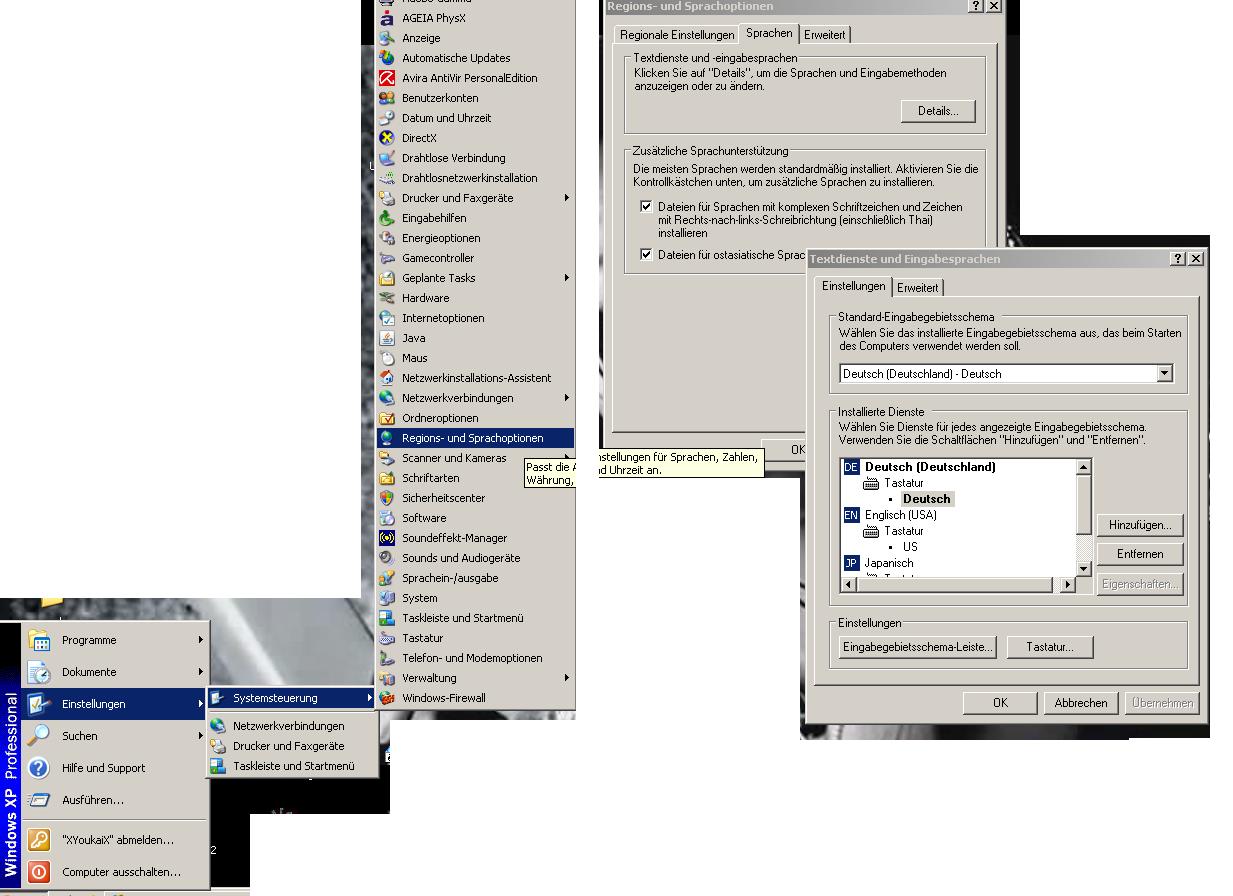The Login Screen allows the player to enter account name and password and to enter the game.
Screen[]
Controls[]
Keyboard[]
To enter any information on this screen, the game requires the player to use US English regional settings. On most computers which use different default settings, this can be achieved by switching to alternate settings by pressing Alt+Shift. It is recommended to remember that it usually changes the keyboard layout too. (After you logged in, you can press Alt+Shift in the gPotato Screen, when it´s logging in, to change back to your normal settings).
- The upper edit box is for account Login Name
- The lower edit box is for account Password
- Tab key switches focus between the name and password fields
- Enter key sends entered login information for verification and entering the game
Mouse[]
- Log In button sends entered login information for verification and entering the game
- Remember Me checkbox allows the game to remember entered account name
- Clear button clears the contents of name and password boxes
- Close button closes the game after confirmation
- Register for free button opens game registration page in default browser. It is possible to create a new game Account there.
Cannot type?[]
Sometimes you may not be able to type in your ID and password. This may be because your keyboard isn't in the English language system.
For fixing that, anytime you intend to play, you will need to go into the Control Panel. Look for Region and Language Settings, the Details tab, and add English, United States. Press Okay and you are done.